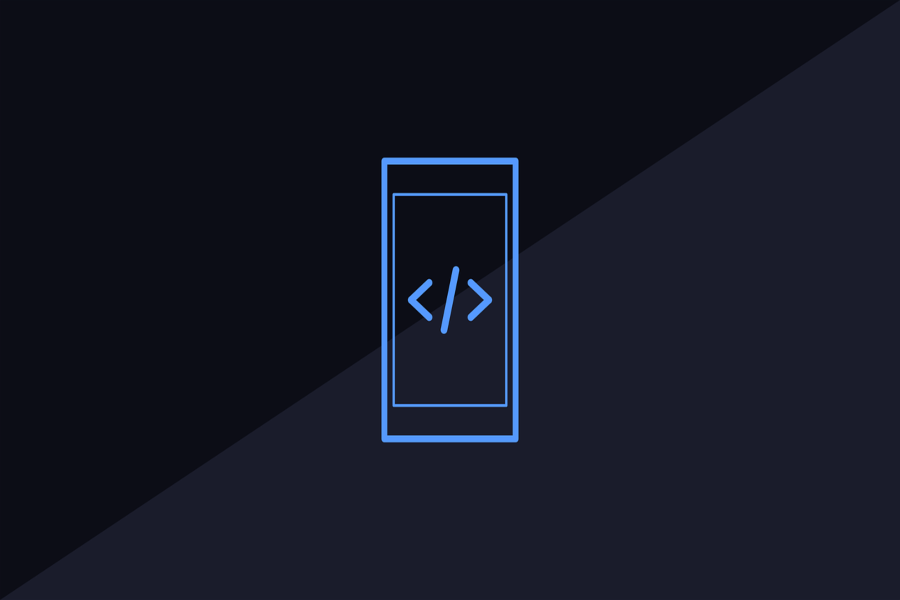HTML files are the building blocks of web pages, but opening and viewing them on an iPhone is not as straightforward as on a computer. Whether you’re a web developer wanting to check your code on mobile or a beginner who needs to view an HTML file, this guide will walk you through the steps for “How to Open HTML File on iPhone.” We’ll cover different methods and tools that you can use to easily access and interact with HTML files on your device.
1. Understanding HTML Files on iPhone
HTML (Hypertext Markup Language) files are text files that define the structure and layout of a webpage. On iPhones, opening HTML files may require using specific apps or workflows because mobile devices don’t support file browsing and editing the same way desktop systems do.
Unlike computers, iPhones do not have a direct file explorer like Finder on macOS or File Explorer on Windows. However, with the right tools and apps, you can open, edit, and preview HTML files on your iPhone with ease.
2. Tools You’ll Need to Open HTML Files on iPhone
Before diving into the methods, it’s important to gather the tools you’ll need to open an HTML file on your iPhone.
Safari Browser (Pre-installed)
Safari, the built-in browser on iPhones, is a great tool for previewing HTML files. However, it doesn’t support opening local HTML files without additional steps, such as uploading the file to a cloud storage platform.
Files App (Pre-installed)
The Files app on iPhone acts as a file manager, allowing you to browse and organize different types of files. While it can store HTML files, it can’t open them natively. However, this app integrates well with other third-party tools.
Third-party apps for Viewing and Editing HTML
There are various apps available on the App Store that can open, view, and edit HTML files:
- Documents by Readdle: A versatile app that acts as a file manager and document viewer. It can handle various file types, including HTML.
- Textastic: A text editor that supports HTML and other coding languages, perfect for web developers who want to edit and view HTML files.
- iZip: If your HTML file is compressed (zipped), this app allows you to extract and open it easily.
Cloud Storage Services
Services like iCloud, Google Drive, or Dropbox can store and open HTML files directly through their apps or browsers.
3. Step-by-Step Guide to Open HTML Files on iPhone
Now that you have the necessary tools, let’s walk through the step-by-step process to open an HTML file on your iPhone.
Method 1: Using Safari and iCloud Drive
- Upload HTML File to iCloud Drive
- Ensure your HTML file is saved in iCloud Drive or another cloud service accessible from your iPhone.
- To upload, you can either use your Mac or PC to drag the HTML file into your iCloud Drive folder or use the Files app on your iPhone.
- Access the File in Safari
- Open Safari and type the file path of your HTML file saved in iCloud. For example, if your file is named index.html and it’s in iCloud, the path might be something like icloud.com/username/index.html.
- The HTML file will load and display in the Safari browser.
Method 2: Using the Files App and a Third-Party App
- Save HTML File to Files App
- First, make sure the HTML file is saved in the Files app. If you received the HTML file via email or another app, you can tap the file and choose to save it to the Files app.
- Open HTML File in Documents by Readdle
- Download and open Documents by Readdle from the App Store.
- Within Documents, navigate to the HTML file saved in the Files app.
- Tap the file, and Documents will render and display the HTML page within the app.
Method 3: Using Google Drive
- Upload HTML File to Google Drive
- Upload your HTML file to Google Drive via the Google Drive app or web interface.
- Open the HTML File in Google Drive
- Open the Google Drive app on your iPhone.
- Navigate to your HTML file and tap it. Google Drive will open a viewer to display the content of the HTML file.
- Alternatively, you can open the file in Safari via Google Drive.
Method 4: Using Textastic (For Editing and Viewing HTML)
- Install Textastic App
- Download Textastic from the App Store if you need to both edit and view HTML files.
- Open and Edit HTML File
- Open the Files app or access cloud storage to locate your HTML file.
- Select “Open in Textastic.” The app will open the file, allowing you to view and edit the HTML content.
4. Editing HTML Files on iPhone
If you want to make changes to the HTML file rather than just view it, Textastic or other code-editing apps provide the necessary tools. Here’s how you can do it:
1. Open an HTML File in a Code Editor
- Use Textastic or similar apps to load the HTML file from the Files app or cloud storage.
2. Edit and Preview the HTML
- You can now edit the HTML structure, add styles, and modify the content.
- These apps usually have a built-in preview function, so you can instantly see how your changes affect the HTML file in real-time.
5. Best Practices for Opening and Viewing HTML Files on iPhone
Optimize HTML for Mobile Display
When viewing HTML files on an iPhone, ensure that your content is responsive. This is crucial for readability and functionality on smaller screens. HTML pages optimized with media queries will display correctly on mobile devices.
Use Cloud Services for Easy Access
Rather than saving HTML files locally, storing them in cloud services like Google Drive or iCloud offers seamless access across devices and apps.
Choose the Right App Based on Your Needs
If you need only to view an HTML file, Safari or Google Drive may suffice. However, for editing and more control, apps like Textastic are more appropriate.
Conclusion
Opening an HTML file on your iPhone is a straightforward process when using the right apps and tools. From Safari to cloud-based solutions like Google Drive, multiple options exist for both viewing and editing HTML files on the go. Whether you’re looking to preview web pages or edit code, following the steps in this guide will allow you to open and interact with HTML files on your iPhone efficiently.
By leveraging third-party apps like Documents by Readdle or Textastic, you can go beyond basic file viewing and perform more complex tasks, like editing and testing, right from your mobile device. The convenience of mobile HTML access ensures that developers and users alike can stay productive, even when they’re away from their computers.
FAQ
Q: Can I open HTML files on my iPhone without using an app?
A: You can open HTML files using Safari if they are hosted on a server or cloud storage. However, for local files, you will need to use the Files app or a third-party app like Documents by Readdle.
Q: How do I open a zipped HTML file on iPhone?
A: Use the iZip app or the built-in Files app to unzip the file. Once unzipped, you can open the HTML file using a browser or HTML editor app.
Q: Can I edit HTML files on my iPhone?
A: Yes, you can edit HTML files using apps like Textastic, which supports HTML editing and offers real-time previews.
Q: Why won’t Safari open my HTML file?
A: Safari cannot directly open local HTML files unless they are hosted or stored in a cloud service accessible via a URL.
Q: Is there an app for coding HTML directly on my iPhone?
A: Yes, apps like Textastic and Koder are specifically designed for coding and editing HTML on mobile devices, providing syntax highlighting and editing features.
Rose Adams is a seasoned software engineer with a deep expertise in front-end development, particularly in HTML, CSS, and JavaScript. With years of experience in the field, Rose has become a go-to expert for creating sleek, responsive web interfaces and interactive user experiences. Beyond her technical work, she is an avid blogger, sharing her knowledge and passion for web development through detailed articles and tutorials. Her writing covers a range of topics, from basic coding techniques to advanced programming strategies, helping both beginners and experienced developers enhance their skills.