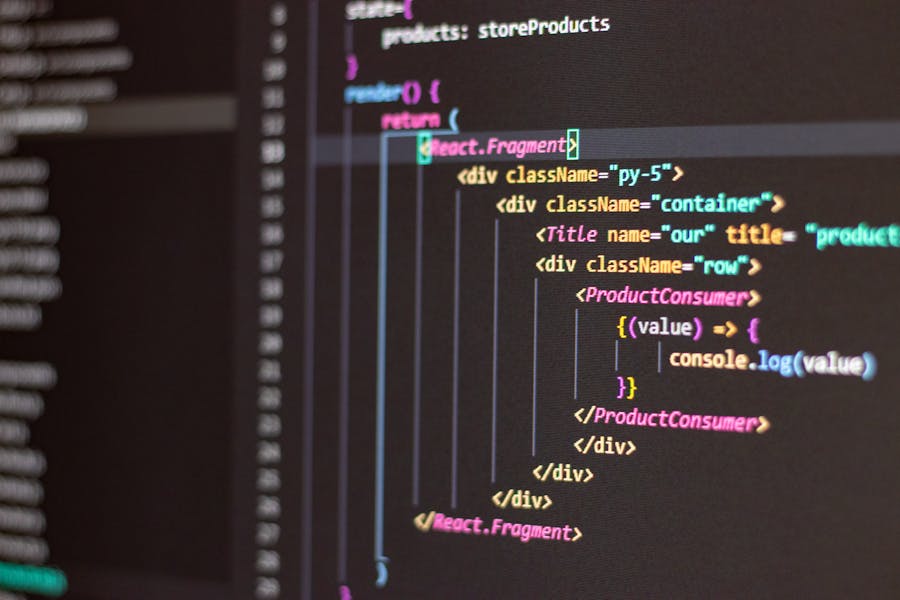Converting HTML to PDF is a crucial task for developers, content creators, and professionals who need to share documents in a consistent and universally accessible format. HTML, being the backbone of web pages, often needs to be transformed into a more static format like PDF for various reasons—be it for archiving, sharing with clients, or ensuring that the document’s format remains unchanged across different devices and platforms. The process may seem daunting at first, especially for those new to web development, but with the right tools and knowledge, it can be quite straightforward. This guide will walk you through the different methods available for converting HTML to PDF, including the use of online tools, programming libraries, and browser extensions. Whether you’re looking for a quick solution or a more customized approach, you’ll find the information you need right here.
How To Convert HTML To PDF
To convert HTML to PDF, you can use various methods depending on your needs. For a quick conversion, online tools like html2pdf.com or browser extensions can be handy. If you prefer a more controlled process, programming libraries like jsPDF or Puppeteer offer robust solutions for developers, allowing you to generate PDFs from HTML code directly in your applications. Another option is using Adobe Acrobat or similar desktop software that can convert HTML files into PDFs with high fidelity.
Using Online Tools To Convert Html To Pdf
When you need a quick and easy way to convert HTML to PDF, online tools are often the go-to solution. These tools are accessible from any device with an internet connection and usually require no technical expertise, making them perfect for those who need to generate PDFs on the fly. Most online converters work similarly: you simply upload your HTML file or paste the URL of a webpage, and the tool generates a PDF version in a matter of seconds. Some popular options include html2pdf.com, PDFcrowd, and Sejda. These tools typically offer basic conversion services for free, with premium features like batch conversion or advanced formatting options available for a fee.
However, while online tools are convenient, they may not always produce the highest quality results. Factors such as complex layouts, embedded media, or custom fonts can sometimes lead to formatting issues in the generated PDF. Additionally, online tools may have limitations in terms of file size or the number of conversions allowed per day. Security can also be a concern, especially when dealing with sensitive information, as your data is processed on a third-party server. For these reasons, online converters are best suited for simple, straightforward HTML files that don’t require extensive customization.
Despite these limitations, the ease of use and accessibility of online tools make them a popular choice for casual users and small businesses. They are especially useful when you need to convert a single webpage or document quickly, without having to install any software or deal with complicated settings. In summary, online HTML to PDF converters offer a convenient, no-fuss solution for basic conversion needs, though they may not be ideal for more complex projects.
Browser Extensions For HTML to PDF Conversion
Browser extensions offer another convenient way to convert HTML to PDF, particularly if you frequently need to perform this task as part of your workflow. These extensions integrate directly into your web browser, allowing you to convert any webpage to PDF with just a few clicks. Popular extensions like PDF Mage for Chrome or Print Friendly & PDF for Firefox provide an easy-to-use interface that simplifies the conversion process.
Extension Installation and Setup
Installing a browser extension is typically straightforward. Simply visit the browser’s extension store, search for the HTML to PDF converter of your choice, and click “Add to Chrome” or “Add to Firefox.” Once installed, the extension icon will appear next to your address bar, ready to use whenever you need it.
Conversion Process
To convert a webpage, navigate to the desired page and click on the extension icon. The extension will automatically generate a PDF file, which you can then download or save directly to your device. Some extensions offer customization options, such as adjusting the page size, and orientation, or including/excluding images and links in the final PDF.
Advantages and Limitations
One of the biggest advantages of using browser extensions is their convenience. Since they are integrated into the browser, you can convert HTML to PDF without needing to leave your web session or open another program. However, similar to online tools, browser extensions may struggle with complex web pages, leading to formatting issues or incomplete conversions.
Using Programming Libraries For Html To Pdf Conversion
For developers or those with programming knowledge, using a programming library offers the most control and customization over the HTML to PDF conversion process. Libraries like jsPDF, Puppeteer, and wkhtmltopdf allow you to automate the conversion process and integrate it into your web applications, making them ideal for businesses or projects that require frequent or large-scale conversions.
- jsPDF: This JavaScript library enables you to create PDFs directly in the browser from client-side JavaScript. It is lightweight and can generate basic PDFs from HTML elements, making it suitable for simpler documents.
- Puppeteer: A headless Chrome Node.js library that provides more advanced capabilities, Puppeteer allows you to render webpages and convert them to PDFs with high precision, supporting features like custom headers, footers, and page breaks.
- wkhtmltopdf: This command-line tool converts HTML to PDF using the Webkit rendering engine, offering extensive customization options for page layout, including margins, page size, and orientation. Using these libraries requires some programming experience, but they provide the most flexibility and are ideal for projects where you need to maintain strict control over the PDF output.
Desktop Software For Professional HTML to PDF Conversion
For those who prefer a more traditional approach, desktop software like Adobe Acrobat or Microsoft Word offers powerful tools for converting HTML to PDF. These programs provide a user-friendly interface with advanced features like document editing, watermarking, and encryption, making them suitable for professional use.
Adobe Acrobat, for instance, not only allows you to convert HTML files into high-quality PDFs but also offers extensive editing tools that let you modify the content, add annotations, and even merge multiple files into one PDF. Similarly, Microsoft Word enables you to open an HTML file, make any necessary edits, and then save it as a PDF.
While desktop software generally requires a one-time purchase or subscription, the investment is worthwhile for those who need a reliable and professional solution for converting HTML to PDF. The ability to work offline, combined with the advanced features these programs offer, makes them a preferred choice for businesses and professionals.
Integrating HTML to PDF Conversion Into Your Workflow
1. Automating the Process
For businesses that need to convert HTML to PDF regularly, automation is key. Integrating HTML to PDF conversion into your workflow can save time and ensure consistency across documents.
2. Choosing the Right Tools
Select tools and libraries that fit your technical expertise and project needs. For simple conversions, online tools or browser extensions may suffice, but for large-scale projects, programming libraries or desktop software might be more appropriate.
3. Best Practices for Conversion
To ensure the best results, keep your HTML code clean and well-structured. Avoid using complex layouts or elements that may not render well in PDF format, and always test the conversion process to catch any potential issues early.
Conclusion:
Converting HTML to PDF is an essential task in today’s digital world, and understanding the various methods available can help you choose the best one for your needs. Whether you’re using online tools for quick conversions, browser extensions for convenience, or programming libraries for more control, each method offers its unique benefits. For professional-grade conversions, desktop software remains a powerful option. By integrating these tools into your workflow and following best practices, you can achieve seamless and high-quality HTML to PDF conversions every time.
FAQs
1. What Is The Easiest Way To Convert HTML to PDF?
The easiest way is to use online tools like html2pdf.com, which require no installation and can quickly convert HTML to PDF.
2. Can I Convert HTML to PDF using Chrome?
Yes, Chrome offers built-in functionality for converting HTML to PDF by using the Print option and selecting “Save as PDF.”
3. Is There A Free Tool To Convert HTML to PDF?
Yes, several free tools like PDFcrowd and Sejda allow you to convert HTML to PDF online without any cost.
4. How Do I Ensure The Formatting Is Preserved When Converting HTML to PDF?
Use professional tools like Adobe Acrobat or advanced libraries like Puppeteer to maintain accurate formatting during conversion.
5. Can I Automate The Html To Pdf Conversion Process?
Yes, using programming libraries like jsPDF or wkhtmltopdf, you can automate the conversion process as part of your web application or workflow.
Rose Adams is a seasoned software engineer with a deep expertise in front-end development, particularly in HTML, CSS, and JavaScript. With years of experience in the field, Rose has become a go-to expert for creating sleek, responsive web interfaces and interactive user experiences. Beyond her technical work, she is an avid blogger, sharing her knowledge and passion for web development through detailed articles and tutorials. Her writing covers a range of topics, from basic coding techniques to advanced programming strategies, helping both beginners and experienced developers enhance their skills.