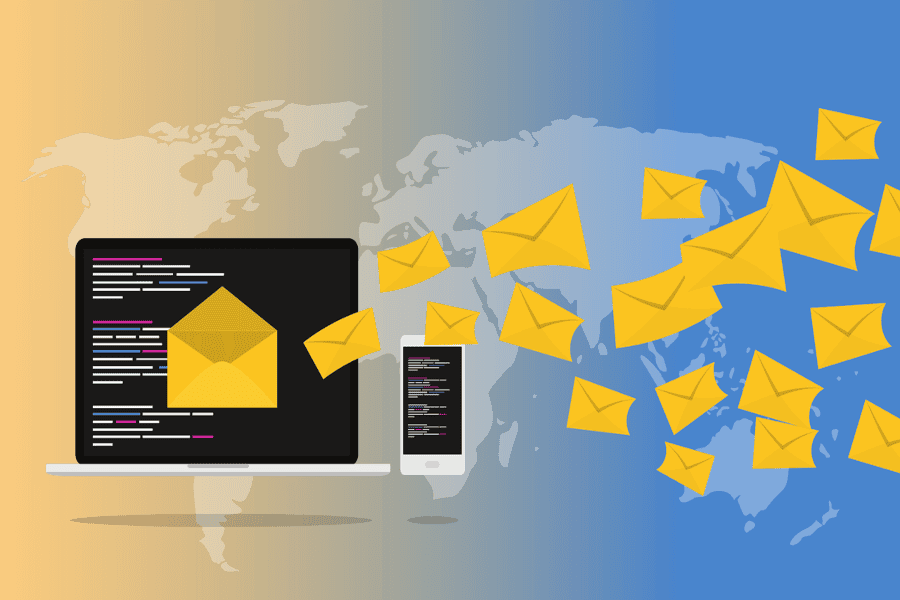Creating a well-designed HTML email is an essential skill for marketers and developers alike. HTML emails allow for rich formatting, images, and interactivity that plain text emails cannot achieve. In this guide, we’ll walk you through the process of “How to create an HTML email”, covering everything from the basic structure to best practices for ensuring compatibility across different email clients. Whether you’re a beginner or someone looking to refine your email design skills, this guide will provide a clear and detailed path to building professional HTML emails.
1. Understanding the Basics of HTML Emails
Before diving into the process, it’s crucial to understand the fundamentals of HTML emails and how they differ from other forms of email communication.
What is an HTML Email?
HTML emails are emails formatted using HTML (HyperText Markup Language), allowing you to include elements such as images, links, buttons, and custom fonts. Unlike plain text emails, HTML emails can create visually appealing layouts and offer more control over the design.
Advantages:
- Visual Appeal: HTML emails allow for richer design, incorporating images, colors, and fonts.
- Interactivity: You can add clickable buttons, links, and other interactive elements.
- Tracking: Email clients can track opens and clicks using HTML emails, allowing marketers to analyze performance.
Challenges:
- Rendering Issues: HTML emails may render differently across various email clients.
- Coding Complexity: Requires knowledge of HTML and CSS, specifically for email environments.
2. Tools You’ll Need to Create an HTML Email
To create an HTML email, you’ll need the right tools. Here are a few essentials:
- Code Editors: A good HTML code editor like Visual Studio Code, Sublime Text, or an online tool like CodePen allows you to write and preview your code efficiently.
- Email Service Providers (ESP): Platforms like Mailchimp, Constant Contact, or SendGrid not only help you create and send HTML emails but also provide templates and analytics to track performance.
- Testing Tools: Tools like Litmus or Email on Acid help preview how your email will render across different devices and clients, preventing display issues before sending your email.
3. Step-by-Step Guide to Creating an HTML Email
Let’s walk through the steps to create a simple yet professional HTML email.
Step 1: Setting Up the HTML Structure
The backbone of any HTML email starts with its structure. Here’s how you can begin:
<!DOCTYPE html>
<html>
<head>
<meta charset=”UTF-8″>
<meta name=”viewport” content=”width=device-width, initial-scale=1.0″>
<title>Your Email Title</title>
</head>
<body>
<!– Your email content goes here –>
</body>
</html>
This basic HTML template sets up the document’s character encoding, mobile responsiveness, and overall structure. Unlike webpages, HTML emails are typically structured using tables because not all email clients support more modern layout methods like Flexbox or CSS Grid.
Step 2: Creating the Email Header
Next, you’ll want to add a header. This can include your logo, company name, or a headline. Use tables for layout, as they offer greater compatibility with email clients.
<table role=”presentation” width=”100%” cellpadding=”0″ cellspacing=”0″>
<tr>
<td align=”center”>
<img src=”https://example.com/logo.png” alt=”Company Logo” width=”200″ />
</td>
</tr>
</table>
This table centers the logo at the top of the email and sets its width to 200 pixels. Remember to host the image on a public server, as the email client needs access to it when rendering the message.
Step 3: Adding the Body Content
The body of your email contains the primary message and can include text, images, and buttons.
<table role=”presentation” width=”100%” cellpadding=”0″ cellspacing=”0″>
<tr>
<td align=”center” style=”font-family: Arial, sans-serif; font-size: 16px; color: #333;”>
<p>Welcome to our newsletter! We’re excited to share our latest updates with you.</p>
</td>
</tr>
</table>
This snippet creates a paragraph of text within a table cell. Note how inline styles are used for formatting. This is necessary because many email clients strip external stylesheets.
Step 4: Adding Links and Call-to-Action Buttons
A critical part of most emails is a call-to-action button, encouraging readers to click through to your website or promotion.
<table role=”presentation” width=”100%” cellpadding=”0″ cellspacing=”0″>
<tr>
<td align=”center”>
<a href=”https://yourwebsite.com” style=”display: inline-block; padding: 10px 20px; background-color: #007bff; color: #ffffff; text-decoration: none; border-radius: 5px;”>Visit Our Website</a>
</td>
</tr>
</table>
This code creates a clickable button that links to your website. The inline CSS styles control the button’s appearance, including padding, background color, and rounded corners.
Step 5: Including the Footer
Your email’s footer should contain legal information, such as an unsubscribe link and your contact details.
<table role=”presentation” width=”100%” cellpadding=”0″ cellspacing=”0″>
<tr>
<td align=”center” style=”font-size: 12px; color: #777;”>
<p>© 2024 Your Company. All rights reserved.</p>
<p><a href=”#”>Unsubscribe</a></p>
</td>
</tr>
</table>
This footer provides essential contact information and an unsubscribe option, which is legally required for most marketing emails.
4. Best Practices for HTML Emails
While creating an HTML email is relatively straightforward, there are several best practices to ensure your emails look good and function correctly across different email clients:
Responsive Design
Ensure your email looks good on both desktop and mobile devices by using media queries. This ensures that your content adapts to various screen sizes.
Alt Text for Images
Always include alt text for images, as some email clients block images by default. Alt text ensures that recipients understand the purpose of the image even if it doesn’t load.
Email Size and Performance
Keep your HTML email under 102 KB to prevent it from being clipped by email providers like Gmail. Compress your images and limit the amount of code used in your email to optimize loading times.
Avoiding Spam Triggers
Avoid spammy language (like “FREE!” or “Buy Now!”) and make sure your email passes spam filters. Using reputable email service providers and including an unsubscribe link can reduce the risk of your email being flagged as spam.
5. Testing and Optimizing Your HTML Email
Before hitting send, it’s essential to test your email to ensure it displays properly across devices and email clients. Use tools like Litmus or Email on Acid to preview how your email looks in different environments.
You can also send test emails to yourself or colleagues to check for any errors or broken links. Finally, track performance metrics like open rates, click rates, and conversions through your email service provider’s analytics tools.
Conclusion
By following this guide on “How to Create an HTML Email”, you now have a clear understanding of how to structure, style, and send HTML emails that are both visually appealing and functional. From setting up the basic HTML structure to adding content and testing, these steps will help you create professional-quality emails that engage your audience.
FAQ
Q1: Can I use external CSS stylesheets in HTML emails?
A: Most email clients don’t support external stylesheets, so it’s recommended to use inline CSS for formatting.
Q: How do I make my HTML email responsive?
A: You can use media queries in your CSS to adjust the layout for different screen sizes, ensuring your email is mobile-friendly.
Q: What is the ideal width for an HTML email?
A: The standard width for an HTML email is 600 pixels, which works well across most devices and email clients.
Q: How can I ensure my HTML email doesn’t end up in the spam folder?
A: Avoid using overly promotional language, include an unsubscribe link, and use a reputable email service provider to minimize the chances of your email being flagged as spam.
Q: How do I track the performance of my HTML emails?
A: Use an email service provider like Mailchimp or SendGrid to track key metrics such as open rates, click rates, and conversions.
Rose Adams is a seasoned software engineer with a deep expertise in front-end development, particularly in HTML, CSS, and JavaScript. With years of experience in the field, Rose has become a go-to expert for creating sleek, responsive web interfaces and interactive user experiences. Beyond her technical work, she is an avid blogger, sharing her knowledge and passion for web development through detailed articles and tutorials. Her writing covers a range of topics, from basic coding techniques to advanced programming strategies, helping both beginners and experienced developers enhance their skills.