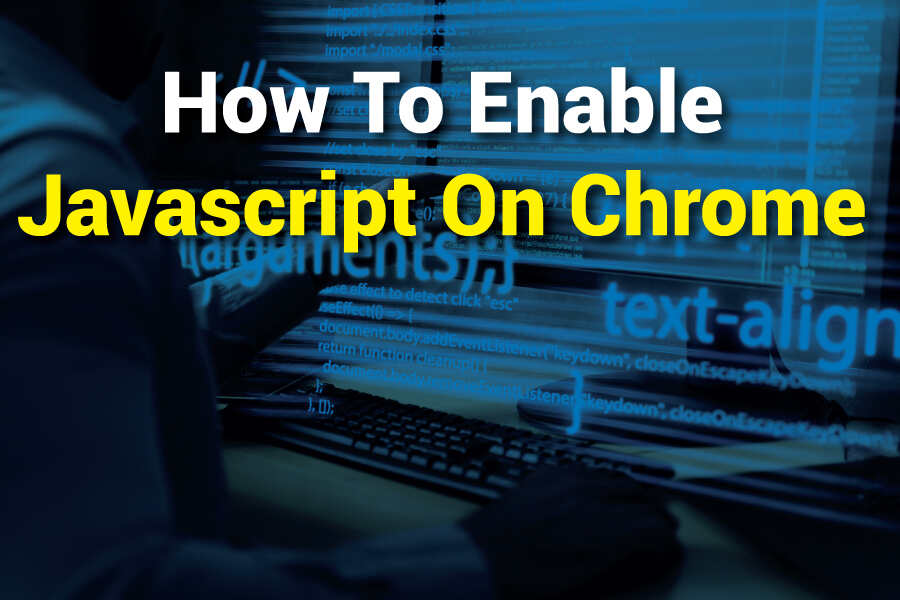Enabling JavaScript on Chrome is essential for a smooth and interactive browsing experience. JavaScript allows websites to display dynamic content, interactive elements, and real-time updates. If you’re encountering issues with certain websites or web applications, it might be because JavaScript is disabled in your browser settings.
To enable it, open Chrome and go to “Settings” by clicking the three vertical dots in the top-right corner. Navigate to “Privacy and Security,” then select “Site Settings.” Under the “JavaScript” section, toggle the switch to enable it. This simple adjustment ensures that web pages function correctly and enhances your overall browsing experience by allowing you to interact fully with modern web content. Always ensure your browser is updated to enjoy the latest web features and security improvements.
How To Enable Javascript On Chrome
JavaScript is a key technology used by modern websites to enhance functionality and user interaction. Many websites rely on JavaScript to deliver dynamic content and interactive features, which are essential for a smooth browsing experience. If you’ve encountered issues with web pages not functioning correctly, the problem might be that JavaScript is disabled in your browser. This guide will walk you through the process of enabling JavaScript on Google Chrome, ensuring that you can fully access and enjoy the features of the websites you visit.
Understanding Javascript And Its Importance
JavaScript is a programming language that allows websites to create interactive and dynamic content. It plays a crucial role in enabling various functionalities on websites, from simple form validations to complex animations and real-time updates.
JavaScript is embedded within web pages and interacts with HTML and CSS to provide a more engaging user experience. Without JavaScript, many modern websites and web applications would not function properly. For instance, interactive elements such as sliders, drop-down menus, and live chat features all rely on JavaScript to operate smoothly.
Enabling JavaScript on your browser is essential for accessing the full range of features that contemporary websites offer. If JavaScript is disabled, you might encounter issues such as broken functionality, missing content, or even the inability to interact with certain elements on a page. Therefore, ensuring that JavaScript is enabled in your Chrome browser will help you avoid these problems and make your browsing experience more enjoyable and efficient.
How To Access Chrome Settings
To enable JavaScript on Chrome, you first need to access the browser’s settings. This is where you can adjust various preferences, including those related to JavaScript.
Here’s a step-by-step process to access the settings:
- Open Google Chrome: Launch the Chrome browser on your computer.
- Access the Menu: Click on the three vertical dots located in the top-right corner of the browser window. This will open a dropdown menu.
- Select Settings: From the dropdown menu, choose “Settings.” This will take you to the main settings page where you can adjust various options.
- Navigate to Privacy and Security: On the left sidebar of the settings page, click on “Privacy and Security.” This section contains various options related to your browser’s privacy and security settings.
- Go to Site Settings: Under the “Privacy and Security” section, click on “Site Settings.” This will open a new page where you can manage permissions and settings for individual websites.
By following these steps, you’ll be able to access the section where you can enable JavaScript and customize other settings related to your browsing experience.
Enabling Javascript In Chrome
Once you’ve accessed the Site Settings section in Chrome, you can enable JavaScript by following these simple steps:
Find the JavaScript Settings: On the Site Settings page, scroll down until you locate the “JavaScript” section. Click on it to access the JavaScript settings.
Toggle JavaScript On: You’ll see a toggle switch that allows you to enable or disable JavaScript. Ensure that the switch is turned on (the switch should move to the right) to enable JavaScript.
Save Changes: Once you’ve toggled the switch to enable JavaScript, the changes are usually saved automatically. However, it’s a good idea to refresh your browser or restart it to ensure that the new settings take effect.
Verify JavaScript is Enabled: To confirm that JavaScript is enabled, you can visit a website that relies heavily on JavaScript and check if it functions as expected. If the site works properly, JavaScript is likely enabled.
Enabling JavaScript in Chrome is a straightforward process that involves a few simple steps. By following these instructions, you’ll ensure that you can fully access and interact with websites that use JavaScript.
Troubleshooting Javascript Issues
Sometimes, you may encounter issues even after enabling JavaScript on Chrome. These problems can be caused by various factors, including browser extensions, outdated software, or incorrect settings. Here’s how to troubleshoot common JavaScript issues:
- Check Browser Extensions: Some browser extensions can interfere with JavaScript functionality. Disable or remove extensions one by one to identify if any of them are causing issues.
- Update Chrome: Ensure that you’re using the latest version of Google Chrome. Outdated software can sometimes cause compatibility issues with JavaScript.
- Clear Browser Cache: Cached files and cookies can sometimes cause problems with JavaScript. Clear your browser cache and cookies to see if this resolves the issue.
- Reset Chrome Settings: If you’re still experiencing issues, you can reset Chrome to its default settings. This can help resolve any configuration problems that might be affecting JavaScript.
- Check JavaScript Settings on Specific Sites: Some websites have their own JavaScript settings. Ensure that you haven’t accidentally blocked JavaScript for specific sites.
By following these troubleshooting steps, you can address any issues related to JavaScript and ensure that your browsing experience remains smooth and enjoyable.
Keeping Javascript Secure
While JavaScript is essential for modern web browsing, it’s important to ensure that it is used securely. JavaScript can be exploited by malicious websites to perform harmful actions or access sensitive information. Here’s how to keep JavaScript secure while using Chrome:
- Use a Reliable Security Extension: Install a reputable security extension that can help protect against malicious JavaScript. These extensions can block harmful scripts and provide an additional layer of security.
- Regularly Update Chrome: Keeping your browser up-to-date ensures that you have the latest security patches and features to protect against vulnerabilities.
- Enable Safe Browsing: Chrome’s Safe Browsing feature helps protect you from harmful websites. Make sure this feature is enabled in your browser settings.
- Review Site Permissions: Regularly review and manage site permissions to ensure that only trusted websites have access to JavaScript and other sensitive features.
- Be Cautious with Unknown Sites: Avoid visiting unknown or suspicious websites, as they may attempt to exploit JavaScript vulnerabilities.
By following these security practices, you can enjoy the benefits of JavaScript while minimizing potential risks and protecting your online safety.
Wrapping Up
Enabling JavaScript on Chrome is a straightforward process that significantly enhances your web browsing experience. By following the simple steps outlined in this guide, you can ensure that dynamic content, interactive features, and essential website functionalities work as intended. JavaScript is integral to modern web applications, and having it enabled allows you to fully interact with and enjoy various online services. Regularly updating your browser and verifying your JavaScript settings will help maintain optimal performance and a seamless user experience. With JavaScript enabled, you can navigate the web with confidence, knowing that you’re accessing all available features and functionalities.
FAQ
Why is JavaScript Not Working in Chrome?
JavaScript may not work in Chrome due to several reasons. It could be disabled in your browser settings, or a browser extension might be blocking it. Additionally, outdated Chrome versions or corrupted browser data can cause JavaScript issues. Sometimes, security settings or privacy features can also interfere with JavaScript execution. Ensuring your browser is updated and checking for conflicting extensions or settings can resolve these problems.
How Do I Fix JavaScript Not Enabled?
To fix JavaScript not enabled in Chrome, follow these steps: Open Chrome settings by clicking the three dots in the top-right corner. Go to “Privacy and Security,” then “Site Settings.” Find the “JavaScript” section and toggle it on. Refresh your browser or restart Chrome to apply the changes. This will enable JavaScript and should resolve issues with websites requiring it.
Does Chrome Disable JavaScript?
No, Chrome does not disable JavaScript by default. It is typically enabled to ensure websites function correctly. However, users or certain extensions might manually disable JavaScript for privacy or security reasons. To check if JavaScript is disabled, go to Chrome settings under “Privacy and Security,” then “Site Settings,” and ensure that the JavaScript setting is toggled on.
Rose Adams is a seasoned software engineer with a deep expertise in front-end development, particularly in HTML, CSS, and JavaScript. With years of experience in the field, Rose has become a go-to expert for creating sleek, responsive web interfaces and interactive user experiences. Beyond her technical work, she is an avid blogger, sharing her knowledge and passion for web development through detailed articles and tutorials. Her writing covers a range of topics, from basic coding techniques to advanced programming strategies, helping both beginners and experienced developers enhance their skills.