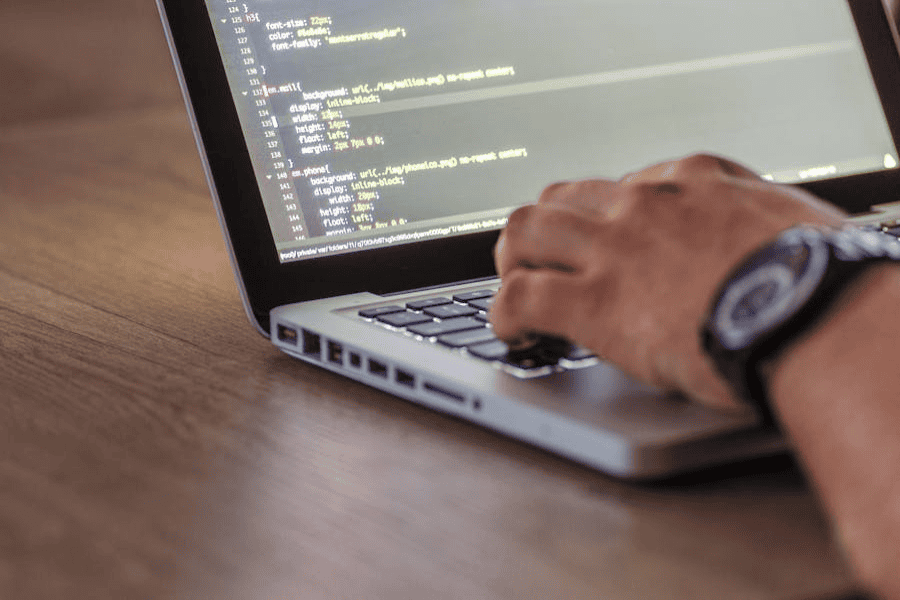Opening a link in a new tab is a common feature in modern web design, enhancing user experience by allowing visitors to access additional information without losing their place on the current page. The easiest and most popular way to achieve this in HTML is through the use of the target attribute within an anchor (<a>) tag. In this guide, we will walk you through “How to Open Link in New Tab HTML” and explain the essential role the target attribute plays in controlling link behavior.
By the end of this post, you’ll have a complete understanding of how to apply the target attribute, including security considerations and best practices for using it effectively.
1. What is the Target Attribute in HTML?
The target attribute is a feature of HTML anchor (<a>) tags used to specify where the linked document will open. When no target attribute is specified, the link opens in the same tab or window by default. However, by setting the target attribute, you can control whether the link opens in a new tab, a new window, or within a specific frame.
Basic Syntax of the Target Attribute:
<a href=”https://example.com” target=”_blank”>Visit Example</a>
In this example, the link will open in a new tab because the target=”_blank” attribute is used. The href attribute contains the URL of the linked page, and target=”_blank” instructs the browser to open the link in a new tab.
2. How to Open Link in New Tab with HTML: Using Target=”_blank”
The most common use case for the target attribute is to open links in a new tab. This is achieved by setting the target attribute to _blank. Here’s how it works:
Step 1: Writing the Anchor Tag
Start with a basic anchor tag that links to a URL:
<a href=”https://example.com”>Visit Example</a>
Without the target attribute, clicking this link would load the page in the same tab. To open the link in a new tab, modify the anchor tag by adding target=”_blank”.
Step 2: Adding the Target Attribute
Add the target=”_blank” attribute to your anchor tag:
<a href=”https://example.com” target=”_blank”>Visit Example</a>
Now, when the link is clicked, it will open in a new tab, leaving the original page open in the current tab.
3. Common Target Attribute Values
In addition to _blank, HTML provides several other target attribute values that control where a link opens:
_self: Opens the linked document in the same tab or window. This is the default behavior if no target attribute is specified.
<a href=”https://example.com” target=”_self”>Open in Same Tab</a>
_parent: Opens the link in the parent frame, useful when working within a nested frame environment.
<a href=”https://example.com” target=”_parent”>Open in Parent Frame</a>
_top: Opens the linked document in the full body of the window, breaking out of any frames.
<a href=”https://example.com” target=”_top”>Open in Full Window</a>
Custom Window Name: You can specify a custom name for a window, and subsequent links with the same target will open in that named window, reusing the same tab or window.
<a href=”https://example.com” target=”myWindow”>Open in My Window</a>
4. Why Use Target=”_blank”?
Opening a link in a new tab using target=”_blank” can improve user experience, particularly when linking to external resources, documentation, or other content that users might want to explore without losing their place on the original page.
Benefits:
- Preserving User Flow: Visitors remain on the current page while exploring linked content in a new tab.
- Accessibility for External Links: Opening external links in a new tab ensures that users don’t accidentally navigate away from your website, especially if they’re researching multiple sources.
- Enhanced Engagement: By allowing users to keep your page open, you increase the chances of them returning after viewing the external link.
5. Security Considerations: Using rel=”noopener noreferrer”
While target=”_blank” is a useful feature, it can also introduce security vulnerabilities. When a link opens in a new tab, the new page gains access to the window.opener property, which could be exploited by malicious sites to manipulate the original page (e.g., via phishing attacks).
Best Practice: Add rel=”noopener noreferrer”
To prevent this, it’s important to include the rel=”noopener noreferrer” attribute in conjunction with target=”_blank”.
<a href=”https://example.com” target=”_blank” rel=”noopener noreferrer”>Visit Example</a>
- noopener: Prevents the new tab from accessing the window.opener object of the originating page, improving security.
- noreferrer: Ensures that no referrer information is sent to the new page, providing an additional layer of privacy.
By using both noopener and noreferrer, you ensure that your links are secure and protect users from potential security risks.
6. Best Practices for Using Target=”_blank”
Here are some tips for using target=”_blank” effectively while maintaining security and user experience:
1. Use for External Links
Only use target=”_blank” for external links to resources outside your website. For internal navigation, it’s usually better to keep users within the same tab to avoid confusing them with too many open tabs.
2. Add rel=”noopener noreferrer”
Always include the rel=”noopener noreferrer” attribute when using target=”_blank” to prevent security vulnerabilities and protect user privacy.
3. Test for Accessibility
Ensure that using target=”_blank” does not disrupt the browsing experience for users who rely on assistive technologies like screen readers. Some users may prefer to open links in the same tab, so it’s essential to offer clear cues or options when a link will open in a new tab.
7. Common Mistakes to Avoid
While using target=”_blank” is a great way to enhance user experience, here are some common mistakes to avoid:
1. Overusing New Tabs
Opening too many links in new tabs can overwhelm users, especially if they’re browsing on mobile devices. Use target=”_blank” selectively for external resources rather than every link on your site.
2. Forgetting to Add rel=”noopener noreferrer”
Without the noopener and noreferrer attributes, you expose your website to potential security risks. Always include these attributes when opening links in new tabs.
3. Inconsistent Behavior Across Devices
Test how your website behaves on both desktop and mobile devices. While new tabs may be convenient on a desktop, mobile users often prefer staying in the same tab due to limited screen space. Consider testing your links across different browsers and devices to ensure a consistent user experience.
Conclusion
The target attribute in HTML is a simple but powerful tool for controlling how links behave. Using target=”_blank” allows you to open links in new tabs, improving user experience and preserving the user’s current session on your website. However, it’s important to pair this with rel=”noopener noreferrer” for security purposes.
By following the steps and best practices outlined in this guide, you can implement new-tab links effectively in your web projects, balancing usability, security, and engagement.
FAQ
Q: What does target=”_blank” do in HTML?
A: target=”_blank” opens the linked document in a new tab or window, depending on the browser settings.
Q: Why should I use rel=”noopener noreferrer” with target=”_blank”?
A: Using rel=”noopener noreferrer” prevents the new tab from accessing the window.opener property of the original page, protecting your site from potential security vulnerabilities.
Q: Can I use target=”_blank” with internal links?
A: While you can use target=”_blank” for internal links, reserving it for external links is generally best practice to avoid opening too many tabs for the user.
Q: What are some alternatives to target=”_blank” for better user experience?
A: You can provide users with a tooltip or notification when a link will open in a new tab, allowing them to choose if they prefer staying in the same tab.
Q: Does using target=”_blank” affect SEO?
A: Using target=”_blank” does not directly affect SEO. However, maintaining good user experience can indirectly influence metrics such as bounce rate, which may have an impact on SEO performance.
Rose Adams is a seasoned software engineer with a deep expertise in front-end development, particularly in HTML, CSS, and JavaScript. With years of experience in the field, Rose has become a go-to expert for creating sleek, responsive web interfaces and interactive user experiences. Beyond her technical work, she is an avid blogger, sharing her knowledge and passion for web development through detailed articles and tutorials. Her writing covers a range of topics, from basic coding techniques to advanced programming strategies, helping both beginners and experienced developers enhance their skills.