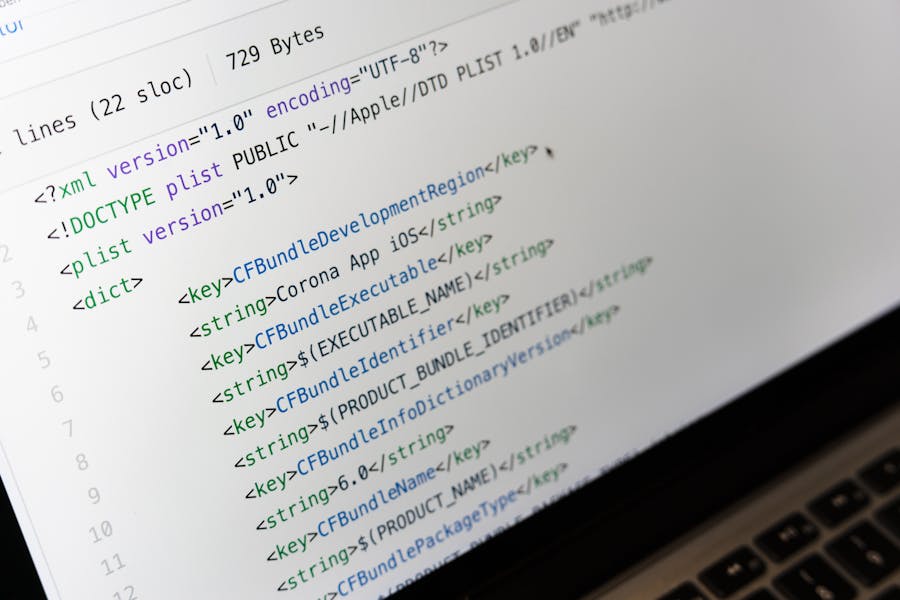Enabling JavaScript on Safari is essential for accessing the full functionality of modern websites. JavaScript powers interactive elements like forms, media players, and dynamic content, ensuring a seamless browsing experience. Whether you’re using Safari on a Mac, iPhone, or iPad, enabling JavaScript is quick and easy. Simply navigate to Safari’s settings, either through the Preferences on macOS or the Settings app on iOS, and toggle the JavaScript option. With JavaScript enabled, you’ll enjoy richer, more responsive web pages, free of missing features or broken elements. This simple adjustment allows you to fully engage with the web, ensuring that you get the most out of your online experience. Follow our step-by-step guide to enable JavaScript on Safari and enhance your browsing today.
How To Enable Javascript On Safari
JavaScript is an essential component of the web, allowing websites to offer interactive content and dynamic features that enhance user experience. Without JavaScript, you may find that many websites don’t function correctly or at all. Safari, Apple’s default web browser, relies on JavaScript to render many of the elements users interact with daily. In this comprehensive guide, we’ll walk you through the process of enabling JavaScript on Safari. Whether you’re using Safari on a Mac, iPhone, or iPad, you’ll find clear, step-by-step instructions for enabling JavaScript. Let’s dive into how you can make sure JavaScript is enabled and running smoothly on your Safari browser.
Enable JavaScript On Safari For macOS
Enabling JavaScript on Safari for macOS is a straightforward process, but it’s essential to follow the correct steps to ensure your browser is set up for optimal performance. Below, we’ll break down the process into clear, easy-to-follow steps, helping you enable JavaScript on your Safari browser without any hassle.
Launch Safari Browser
The first step in enabling JavaScript on Safari is to open the Safari browser on your Mac. You can do this by clicking on the Safari icon located in your dock, or by navigating to the Applications folder and selecting Safari from there. Once Safari is open, you’re ready to move on to the next step.
Access Safari Preferences
With Safari open, the next step is to access the Preferences menu, where you’ll find the settings needed to enable JavaScript. To do this, look at the top-left corner of your screen where you’ll see the “Safari” option in the menu bar. Click on “Safari,” and a drop-down menu will appear. From this menu, select “Preferences.” This action will open the Preferences window, where all of Safari’s settings are housed.
Navigate to the Security Tab
In the Preferences window, you’ll notice several icons across the top, each representing a different section of Safari’s settings. To enable JavaScript, you need to navigate to the “Security” tab. Click on the “Security” icon, which looks like a padlock, to access the security settings. The Security tab is where you’ll find options related to web content, such as enabling or disabling JavaScript.
Enable JavaScript
Once you’re in the Security tab, look for the section labeled “Web content.” Within this section, you’ll see a checkbox next to the option “Enable JavaScript.” If the box is unchecked, that means JavaScript is currently disabled. To enable it, simply click on the checkbox, and a checkmark will appear, indicating that JavaScript is now enabled.
Close Preferences and Refresh Your Browser
After enabling JavaScript, close the Preferences window by clicking on the red circle in the top-left corner of the window. To ensure that the changes take effect, it’s a good idea to refresh your browser or restart Safari. You can refresh your current page by clicking the refresh icon next to the address bar or by pressing Command + R on your keyboard. With these steps completed, JavaScript is now enabled on your Safari browser for macOS, allowing you to enjoy fully interactive websites and enhanced browsing experiences.
Enable Javascript On Safari For Iphone And Ipad
Enabling JavaScript on Safari for iPhone and iPad ensures that you can view and interact with all the features of modern websites. Here’s how to do it step by step:
- Open the Settings App on Your Device: Start by unlocking your iPhone or iPad and locating the “Settings” app. This app is where you’ll find all the configurations for your device, including browser settings.
- Scroll Down to Find Safari: In the Settings app, scroll down through the list of options until you find “Safari.” Tap on it to open Safari’s settings menu, where you’ll be able to adjust various options related to your browsing experience.
- Navigate to Advanced Settings: Once you’re in the Safari settings menu, scroll all the way to the bottom until you see an option labeled “Advanced.” Tap on “Advanced” to open up additional settings that control various aspects of Safari’s functionality.
- Enable JavaScript: In the Advanced settings, you’ll find a toggle switch next to “JavaScript.” If the switch is grayed out, JavaScript is currently disabled. To enable it, simply tap the switch, and it will turn green, indicating that JavaScript is now enabled.
- Restart Safari: After enabling JavaScript, it’s a good practice to close Safari and reopen it to ensure the changes take effect. Double-click the Home button (or swipe up from the bottom on devices without a Home button) to access the app switcher, then swipe Safari away to close it. Open Safari again to start browsing with JavaScript enabled.
By following these steps, you’ll ensure that JavaScript is enabled on your iPhone or iPad, allowing you to experience all the interactive content that websites offer.
Common Issues When Javascript Is Disabled On Safari
JavaScript is crucial for the full functionality of many websites. If JavaScript is disabled on Safari, you might encounter several issues that can disrupt your browsing experience. Here are some common problems you may face:
- Incomplete Web Pages: Without JavaScript, many websites won’t load properly. You might see only a basic version of the page, missing out on key elements like videos, forms, and interactive menus.
- Broken Interactive Features: Websites that rely heavily on JavaScript for interactivity may not work as intended. Buttons, forms, and other interactive elements might be unresponsive or completely non-functional.
- Missing Content: Some websites dynamically load content using JavaScript. If JavaScript is disabled, this content won’t appear, leaving you with an incomplete view of the site.
- Login and Authentication Issues: Many websites use JavaScript for login processes, including two-factor authentication and session management. Disabling JavaScript can prevent you from logging in or maintaining a secure session on these sites.
- E-commerce Problems: Online shopping sites often use JavaScript for displaying products, managing shopping carts, and processing payments. Without JavaScript, you may not be able to add items to your cart, checkout, or view product details.
- Limited Web Application Functionality: Web applications like Google Docs, Slack, and other tools that run in the browser depend on JavaScript. Disabling it can lead to significant functionality loss, making these tools unusable.
- Restricted Access to Modern Websites: Many modern websites are built entirely with JavaScript frameworks like React, Angular, or Vue. If JavaScript is disabled, these sites may not load at all, rendering them inaccessible.
These issues highlight the importance of keeping JavaScript enabled on your Safari browser to ensure a smooth, fully functional browsing experience.
Troubleshoot Javascript Issues On Safari
Even after enabling JavaScript on Safari, you might encounter situations where it doesn’t seem to work correctly. Here are some troubleshooting steps you can follow to resolve JavaScript issues on Safari:
- Clear Safari Cache and Cookies: Sometimes, old cache and cookies can interfere with how JavaScript runs. Clearing them might resolve the issue. To do this, open Safari, go to the “Safari” menu, select “Preferences,” then navigate to the “Privacy” tab. Click on “Manage Website Data,” and then select “Remove All.” This will clear all stored data, including cache and cookies, potentially fixing JavaScript-related problems.
- Disable or Remove Browser Extensions: Certain browser extensions can block or interfere with JavaScript. If you suspect this might be the case, try disabling all extensions and see if the issue persists. Go to “Safari” in the menu bar, select “Preferences,” then click on the “Extensions” tab. Uncheck the box next to each extension to disable it. If JavaScript starts working after this, you can enable extensions one by one to identify the culprit.
- Update Safari to the Latest Version: Running an outdated version of Safari might cause compatibility issues with JavaScript. Ensure that your browser is up to date by opening the App Store, clicking on “Updates,” and installing any available updates for Safari. Keeping your browser updated ensures that you have the latest features and security improvements, which can help resolve JavaScript issues.
- Reset Safari Settings: If JavaScript issues persist, resetting Safari to its default settings might help. This action will remove all customizations and restore Safari to its original state. To reset Safari, go to “Safari” in the menu bar, select “Preferences,” then click on the “Privacy” tab. Click on “Remove All Website Data” and then select “Reset Safari.” Be aware that this will delete all your settings, including bookmarks and saved passwords, so consider backing them up before proceeding.
- Restart Your Device: Sometimes, a simple restart of your device can resolve issues with JavaScript not functioning properly. Restarting clears temporary files and refreshes system processes, which can fix problems that are affecting your browser’s performance.
By following these troubleshooting steps, you should be able to resolve most issues related to JavaScript not working on Safari, ensuring that you can browse the web without any interruptions.
The Wrapping Up
Enabling JavaScript on Safari is essential for enjoying a complete and interactive web experience. Whether you’re using Safari on a Mac, iPhone, or iPad, following the simple steps to enable JavaScript ensures that websites load properly, with all features and content fully accessible. By keeping JavaScript enabled, you avoid common issues like missing elements and broken functionality, allowing for a smooth and seamless browsing experience. If you ever encounter problems with JavaScript, troubleshooting steps like clearing cache or updating Safari can quickly resolve them, ensuring you stay connected to the modern web.
FAQ
Why is JavaScript not working in Safari?
JavaScript may not work in Safari if it’s disabled in the settings, outdated browser versions, conflicting extensions, or cached data causing issues.
Should I enable JavaScript in Safari?
Yes, enabling JavaScript in Safari is essential for accessing and interacting with most modern websites, ensuring they load and function properly.
What happens if I turn JavaScript off?
If you turn JavaScript off, many websites may not display correctly or function as intended, leading to missing content, broken features, and limited interactivity.
Rose Adams is a seasoned software engineer with a deep expertise in front-end development, particularly in HTML, CSS, and JavaScript. With years of experience in the field, Rose has become a go-to expert for creating sleek, responsive web interfaces and interactive user experiences. Beyond her technical work, she is an avid blogger, sharing her knowledge and passion for web development through detailed articles and tutorials. Her writing covers a range of topics, from basic coding techniques to advanced programming strategies, helping both beginners and experienced developers enhance their skills.