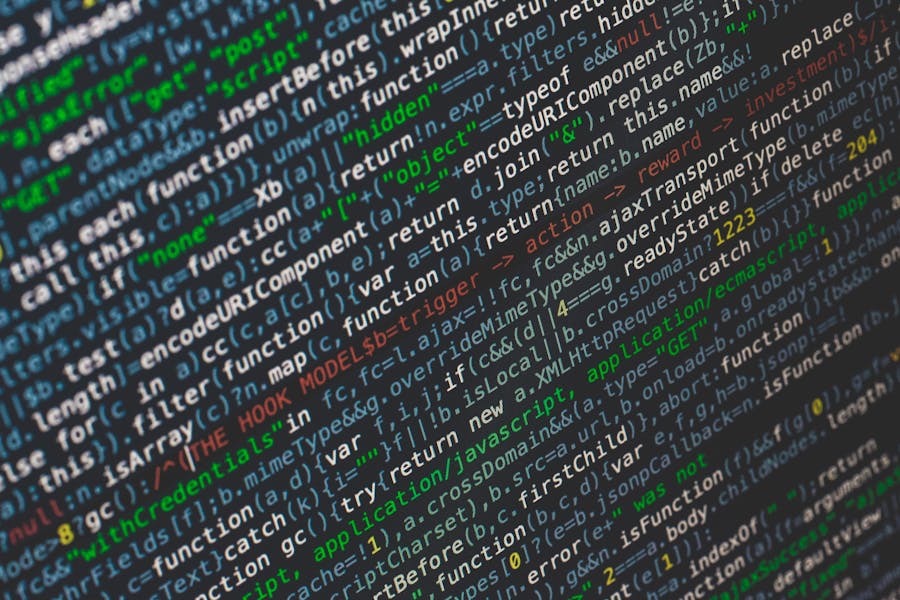The <ul> tag in HTML stands for “unordered list” and is used to create lists where the order of items is not important. This tag organizes content into a bullet-point format, enhancing readability and accessibility. Each item in the list is defined using the <li> (list item) tag, which is nested within the <ul> tag. The <ul> tag is ideal for presenting information like features, categories, or tasks without implying any sequence. By using the <ul> tag, you ensure that your content is structured in a clear and visually appealing way, making it easier for users to scan and understand. This tag also contributes to better web accessibility, allowing screen readers and other assistive technologies to interpret and present the content effectively.
Why Use the <ul> Tag?
The <ul> tag, which stands for “unordered list,” is a fundamental HTML element used for presenting lists where the sequence of items is not crucial. Its use extends beyond mere aesthetics, providing several key benefits that enhance both the user experience and the structure of web content.
- Organizing Information Clearly: One of the primary advantages of the <ul> tag is its ability to organize information into a structured format. By displaying items with bullet points, unordered lists help break down complex information into digestible chunks. This makes it easier for users to quickly scan and comprehend the content. For instance, if you’re listing features of a product or steps in a process, an unordered list provides a clear and concise way to present these details without implying any specific order.
- Enhancing Readability and Visual Appeal: The visual impact of bullet points cannot be overstated. They create a clean and organized look that improves the readability of your content. Users are more likely to engage with and retain information presented in a well-structured format. The <ul> tag allows for a consistent and aesthetically pleasing presentation, which can enhance the overall user experience on your website. This simple formatting tool helps in maintaining a polished and professional appearance for your content.
- Improving Accessibility: Accessibility is a crucial aspect of web design, and the <ul> tag plays a significant role in this area. Proper use of HTML tags, such as <ul> and <li>, ensures that your content is more accessible to screen readers and other assistive technologies. Screen readers interpret the list structure and convey it to users who rely on these tools to access web content. By using the <ul> tag, you make your content more inclusive and ensure that it is accessible to a broader audience.
- Flexibility in Design: The <ul> tag offers flexibility in terms of design and styling. With CSS (Cascading Style Sheets), you can customize the appearance of unordered lists to suit your design preferences. Whether you want to change the bullet points to custom images or adjust the spacing and indentation, CSS allows you to tailor the list’s look to match your website’s aesthetic. This flexibility ensures that the <ul> tag can fit seamlessly into various design schemes and layouts.
- Simplifying HTML Code: Using the <ul> tag helps keep your HTML code clean and simple. Instead of manually formatting lists with inline styles or other HTML elements, the <ul> tag provides a straightforward way to achieve the desired layout. This simplicity not only makes your code easier to read and maintain but also reduces the risk of errors and inconsistencies.
The <ul> tag is a valuable tool for organizing information, enhancing readability, improving accessibility, offering design flexibility, and simplifying HTML code. Its effective use contributes to a better user experience and a more accessible web environment.
What Are The Best Practices For Using <ul> In HTML?
The <ul> tag, used to create unordered lists in HTML, is a powerful tool for structuring information. To make the most out of this element and ensure that your web content is both effective and accessible, it’s important to follow some best practices.
1. Use <ul> for Non-Sequential Data
The <ul> tag is best suited for lists where the order of items does not matter. For sequential or ranked lists, such as steps in a procedure or a series of instructions, use the <ol> (ordered list) tag instead. Proper use of these tags ensures that your content is organized in a way that reflects its intended meaning.
2. Ensure Proper Nesting of <li> Elements
Each item in the list should be enclosed within its own <li> (list item) tag. This not only maintains the structural integrity of your list but also ensures that your content is interpreted correctly by web browsers and assistive technologies. Proper nesting also helps in styling and applying CSS rules more effectively.
3. Maintain Clear and Concise Content
While the <ul> tag helps organize content visually, the clarity of the list items themselves is crucial. Ensure that each list item is clear, concise, and directly relevant to the list’s overall purpose. Avoid overly long or complex items, as they can detract from the list’s readability and user experience.
4. Use Lists to Enhance Accessibility
Unordered lists enhance accessibility by providing a clear structure that assistive technologies can interpret. Ensure that your lists are used appropriately and that they are not just decorative elements. Properly formatted lists help users with disabilities navigate and understand your content more easily.
5. Customize List Appearance with CSS
CSS allows you to customize the appearance of your unordered lists beyond default styling. You can adjust bullet points, indentation, and spacing to align with your website’s design. However, make sure that any customization still preserves the list’s readability and structure. Avoid overly complex designs that could confuse users.
6. Avoid Nested Lists When Possible
While nested lists (lists within lists) can be useful for hierarchical data, they can also make your content harder to read and navigate. Use nested lists sparingly and ensure that they are formatted clearly to avoid overwhelming users with too many levels of information.
By adhering to these best practices, you can effectively use the <ul> tag to present information in a clear, accessible, and visually appealing manner. This not only enhances user experience but also contributes to a well-structured and professional web presence.
What Are Common Mistakes To Avoid With <ul>?
Using the <ul> tag effectively requires attention to detail. Here are some common mistakes to avoid when working with unordered lists in HTML:
- Using <ul> for Ordered Data: The <ul> tag is meant for unordered lists where the sequence of items is irrelevant. Using it for ordered data, such as steps in a process or ranked items, can be misleading. For sequential lists, use the <ol> (ordered list) tag instead.
- Neglecting Proper <li> Tag Usage: Each item in the list should be enclosed in its own <li> (list item) tag. Omitting the <li> tags or using them incorrectly can lead to invalid HTML and unexpected rendering issues. Proper use of <li> ensures that your list is correctly structured and accessible.
- Creating Overly Complex Nested Lists: Nested lists can help organize hierarchical information, but overly complex nesting can confuse users and hinder readability. Keep nested lists simple and avoid deep levels of nesting. If you need extensive hierarchies, consider alternative structures or design approaches.
- Ignoring Accessibility Concerns: Failing to use the <ul> tag properly can impact web accessibility. Ensure that your lists are structured correctly and not used solely for decorative purposes. Properly formatted lists are crucial for users relying on screen readers and other assistive technologies.
- Overlooking CSS Styling Implications: Customizing the appearance of your lists with CSS can enhance the design, but excessive styling or non-standard bullet points might reduce readability. Ensure that your customizations do not compromise the list’s clarity or user experience.
- Using <ul> for Non-List Items: The <ul> tag should be used only for actual lists. Avoid using it to group unrelated items or as a workaround for layout issues. Misusing <ul> can lead to poor content organization and semantic confusion.
- Failing to Provide Context: Lists should be used to present related items together. Ensure that each list is contextually appropriate and that items within the list are logically related. Providing clear headings and context around lists helps users understand their purpose and content.
- Overloading Lists with Too Many Items: While lists are useful for organizing content, overloading them with too many items can overwhelm users. Break down large lists into smaller, more manageable sections or use other formatting techniques to present information effectively.
- Ignoring Browser Compatibility: Ensure that your use of the <ul> tag and any associated CSS styling are compatible across different browsers and devices. Inconsistent rendering can affect the usability and visual appeal of your lists.
By avoiding these common mistakes, you can use the <ul> tag effectively to create well-structured, accessible, and visually appealing content.
Conclusion
In conclusion, the <ul> tag in HTML is a vital element for creating unordered lists, where the sequence of items is not important. By presenting items with bullet points, it enhances content organization, readability, and accessibility. Proper use of <ul> and <li> tags ensures that your content is well-structured and easy to navigate, improving the overall user experience. Adhering to best practices, such as avoiding misuse and ensuring proper styling, further optimizes the effectiveness of unordered lists. Understanding and leveraging the <ul> tag effectively can significantly contribute to clearer, more accessible web content.
FAQ
What does UL do?
UL (Underwriters Laboratories) is a global safety certification organization. It tests and certifies products to ensure they meet safety standards and perform as intended. UL’s services span various sectors, including electronics, building materials, and consumer goods, to enhance product safety, reliability, and performance.
Who owns UL?
UL is a private, non-profit organization. It is owned by its stakeholders, including its board of directors and its members, which consist of a diverse group of companies, industry experts, and other entities. UL operates independently, focusing on its mission to advance safety and sustainability.
Who controls the UL?
UL is governed by a board of directors responsible for overseeing its operations and strategic direction. The board includes industry experts, representatives from member organizations, and other stakeholders. This governance structure ensures that UL maintains its impartiality and credibility in safety testing and certification.
Rose Adams is a seasoned software engineer with a deep expertise in front-end development, particularly in HTML, CSS, and JavaScript. With years of experience in the field, Rose has become a go-to expert for creating sleek, responsive web interfaces and interactive user experiences. Beyond her technical work, she is an avid blogger, sharing her knowledge and passion for web development through detailed articles and tutorials. Her writing covers a range of topics, from basic coding techniques to advanced programming strategies, helping both beginners and experienced developers enhance their skills.